Raspberry Piが届いた(2) 環境構築〜OSのインストール〜
Raspberry Piでは、すでに開発コミュニティ(?)の方がOSを作られているので、それを使ってみることにした。
今回はSDカードは16GBのものを用意した。4GB以上が推奨らしい。
Raspbian "wheezy"というRaspberry Pi向けにdebianを改造したもののようだ。
(Raspberry+debianからきているらしい)
http://www.raspbian.org/
ダウンロードは以下からでき、このwheezyを使うことが推奨されているらしい。
http://www.raspberrypi.org/downloads
2012-10-28-wheezy-raspbian.zip(434MB)をダウンロードすることにした。(結構時間がかかる.
30分以上?)
bit torrentだと速い+助かるとのことだが、事情により今回はhttpでダウンロードすることに(すみません)
(http://www.raspberrypi.org/downloads より)
...(略)... the total number of concurrent direct downloads is limited, so we encourage you to use the torrent file if at all possible. It’s helpful to us if you download the torrent from this page, because it means we can see how many downloads are going on and use that to make rough predictions about sales.
イメージのzipファイルをダウンロードできた。
ところで、SDカードには、unzipしたイメージ(1.8GBほど)をddコマンドなどで書き込むように、とのこと。
そのままドラッグ&ドロップでは動かないそうだ。(まぁ、そうだよな。)
で、以降は(仮想系に用意した)Ubuntu 10.04で作業を進める。
To use an image file, you will need to unzip it and write it to a suitable SD card using the UNIX tool dd. Windows users should use Win32DiskImager. Do not try to drag and drop or otherwise copy over the image without using dd or Win32DiskImager – it won’t work. If you’re still not clear on what to do, the community on the Raspberry Pi Wiki has written a guide for beginners on how to set up your SD card.
...と思ったら、仮想系のUbuntuでうまくSDカードを認識できなかったので、WindowsのWin32DiskImagerを使って書き込む。Windows7(64bit)でも使えた。
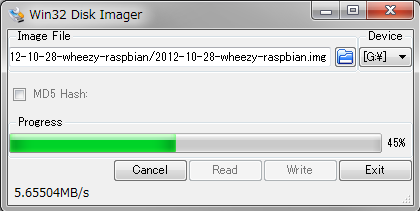
write successfulが出て書き込み終わったので、Raspberry Piに載せて起動してみる。
ホントにこんなに簡単に動くのだろうか。少々不安に...。
起動!
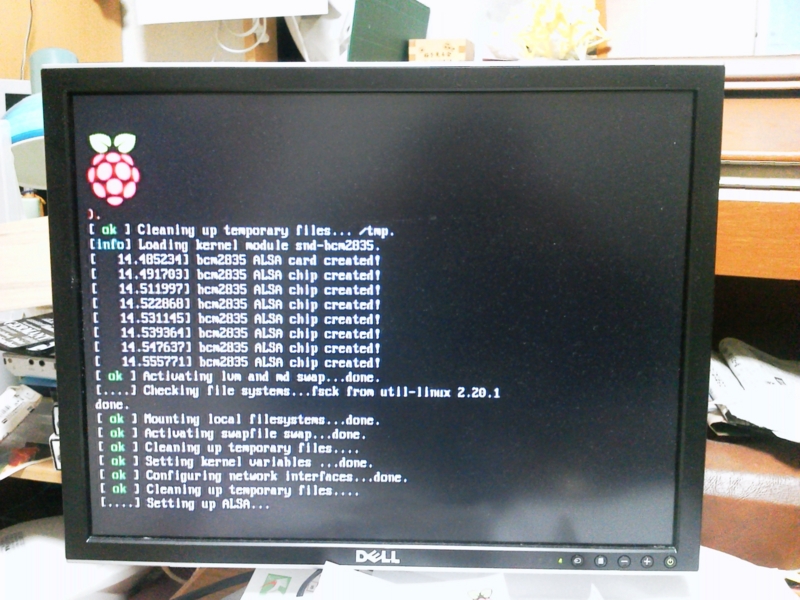
驚き!
一発で動いた。これまでこの手ので一発で動いたことってなかったのにちょっと感動。
configuration画面
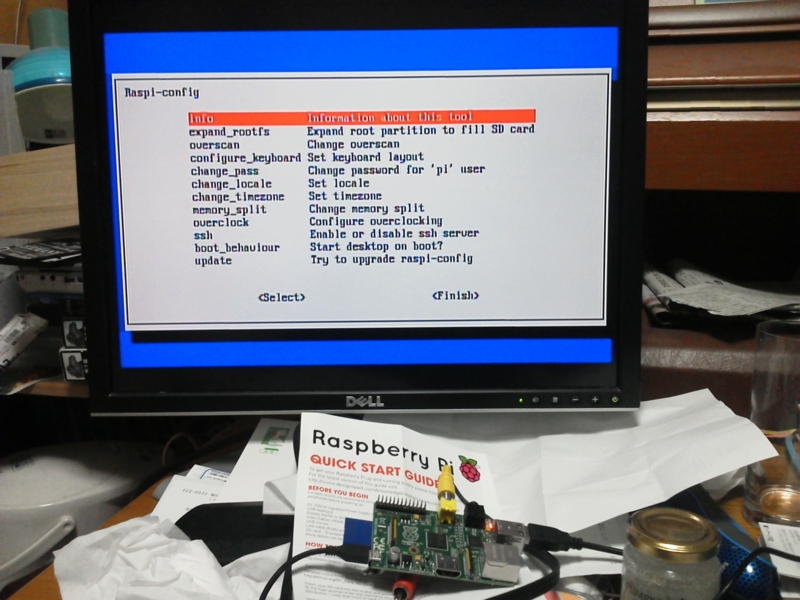
cpu/mem情報(ARMv6-compatible 700MHz/Mem 512MB)
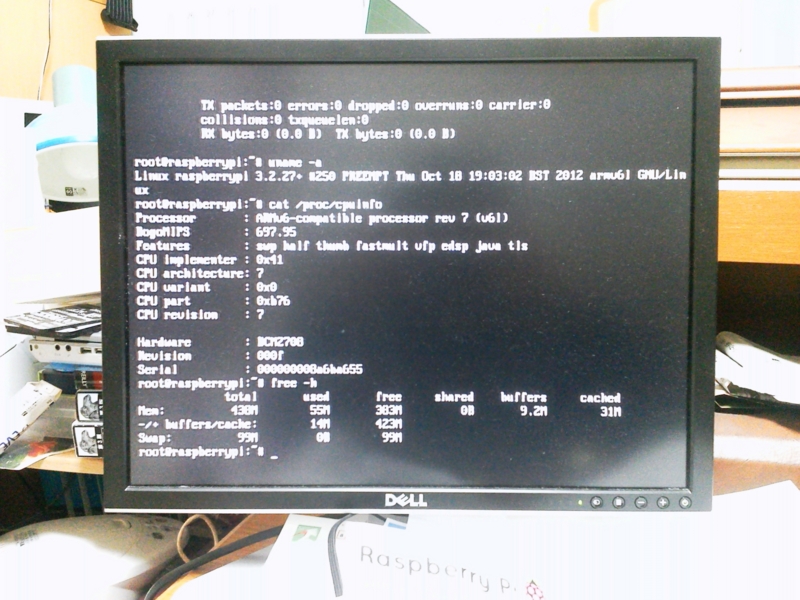
network device情報(まだつないでないがeht0がみえる)
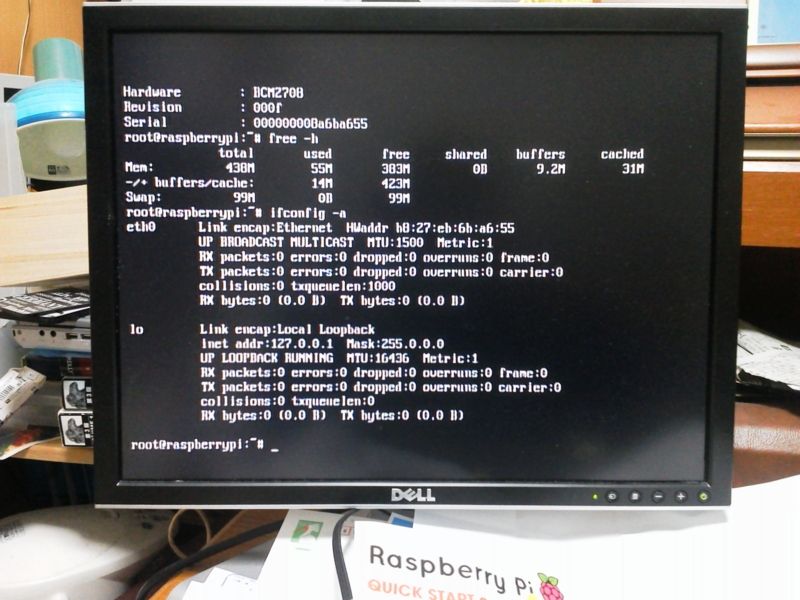
login画面。
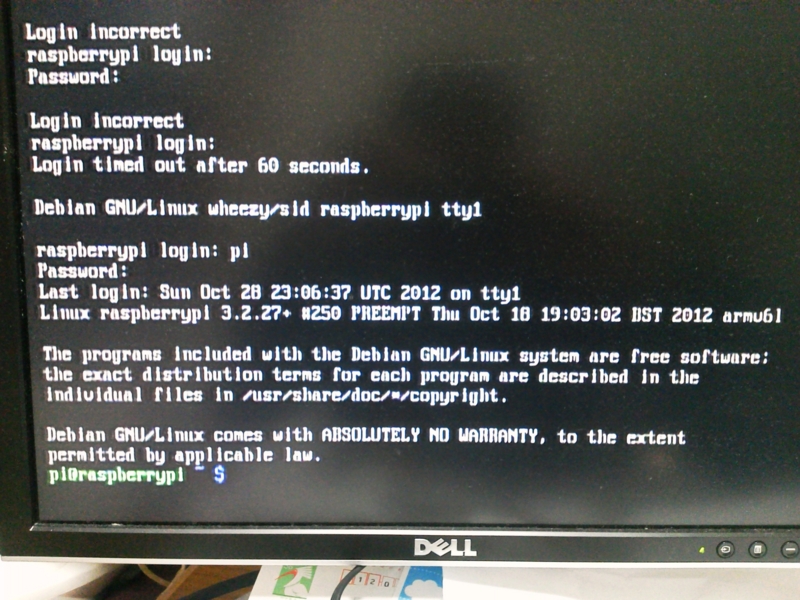
説明用紙に書いてるlogin名、passwordでログインする。
(しかしこれ、serverにするとき、要注意だね。)
そしてなんとGUIも最初から動くという(startxすれば)。すげー。
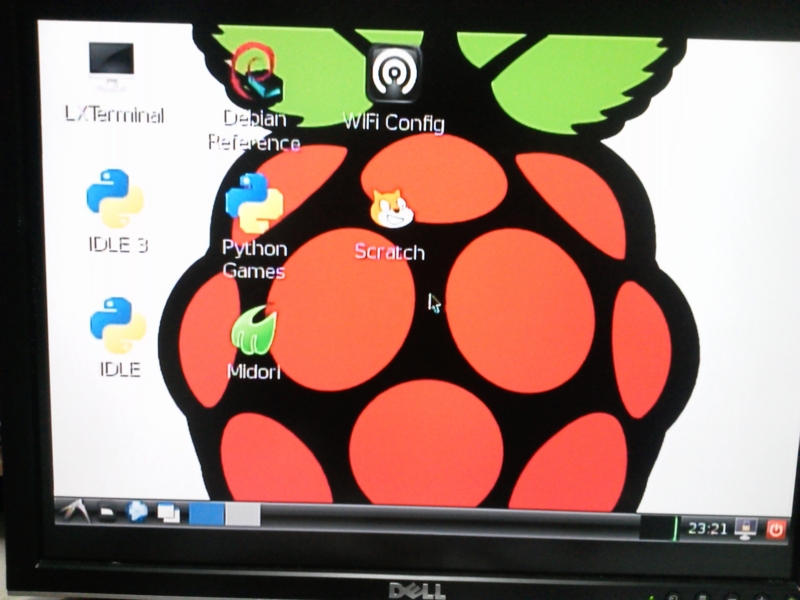
だがしかし、マウスをつないでないので何もできずにCUIへ...。
python:2.7.3rc2、kernel:3.2.27+。メイン機のpython,kernelより新しい...。
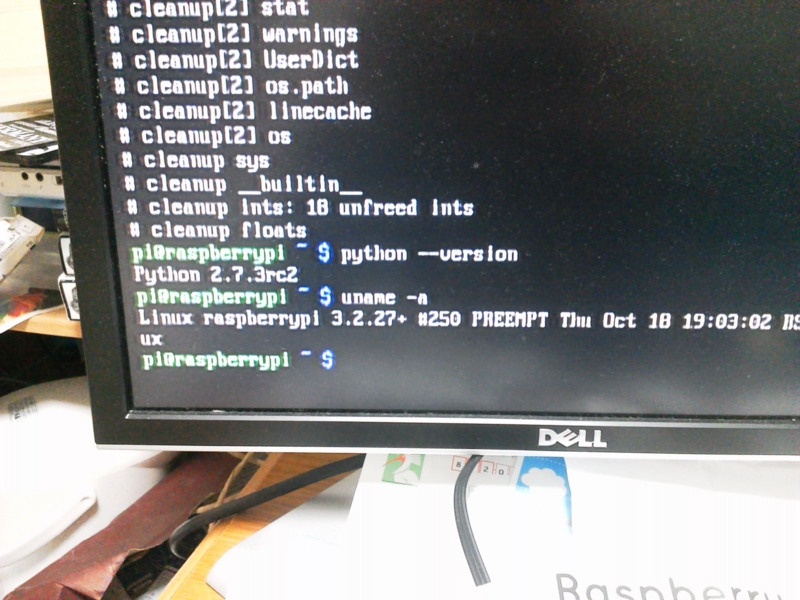
何か色々と凄くて感動。
いまはコンポジットでつなげてるので画質が悪いので、VNCか、ssh -Xで飛ばしてみることに。
その辺りを次回書くかも。
